How to Update Stack Parameters Using a Change Set
What is a Change Set for?
To modify stack parameters, you need to use a Change Set. This feature allows us to update our stack safely and predictably. In case of failure, it will automatically roll back to the last stable version, ensuring system stability.
For example, if you want to enable RDS Auto Backups, instead of manually changing settings in the RDS console, you can use a Change Set, which in 99% of cases will protect you from potential misconfigurations.
Steps to Update Parameters Using a Change Set:
1️⃣ Select the main stack
from the list of stacks in the AWS CloudFormation console. The Stack actions option in the upper right corner will become active. Click on it and select “Create change set for current stack” from the dropdown menu.
2️⃣ In the new window, Create Change Set
leave all settings as they are and click Next.
3️⃣ The next steps are similar to creating a new stack,
but this time, on the “Specify stack details” step, select the parameters you want to modify.
• Example: If you want to disable Multi-AZ and turn off Deletion Protection, set both parameters to False. For Disable RDS AutoBackups set value 0, then click Next.
4️⃣ On the “Configure stack options” step,
check the required Capabilities checkboxes and click Next.
5️⃣ On the final “Review” step,
you will see the new configuration. Scroll to the bottom and click Submit.
6️⃣ CloudFormation will now prepare the changes
and generate an Overview of which resources will be updated. Wait a bit until the “Execute Change Set” button becomes active.
• Here, you can review the planned changes before applying them.
If everything looks correct, click “Execute Change Set” (№1). In the pop-up window, leave all settings as default and click again “Execute Change Set” (№2).
• While deploying new parameters, you can go to RDS and monitor the changes in the real-time. As you can see, all auto backups are gone.
7️⃣ Wait for CloudFormation to apply the changes.
Once completed, your stack will be successfully updated with the new configuration. 🚀

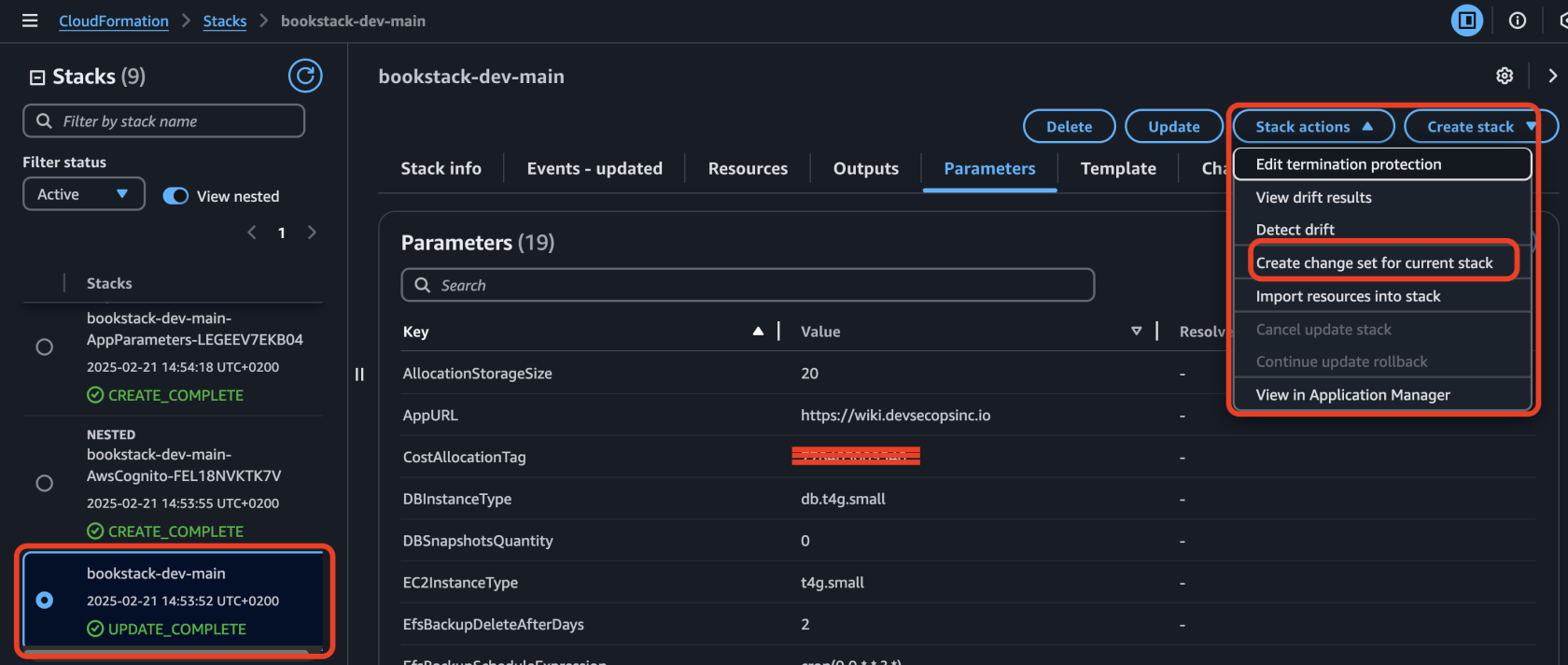
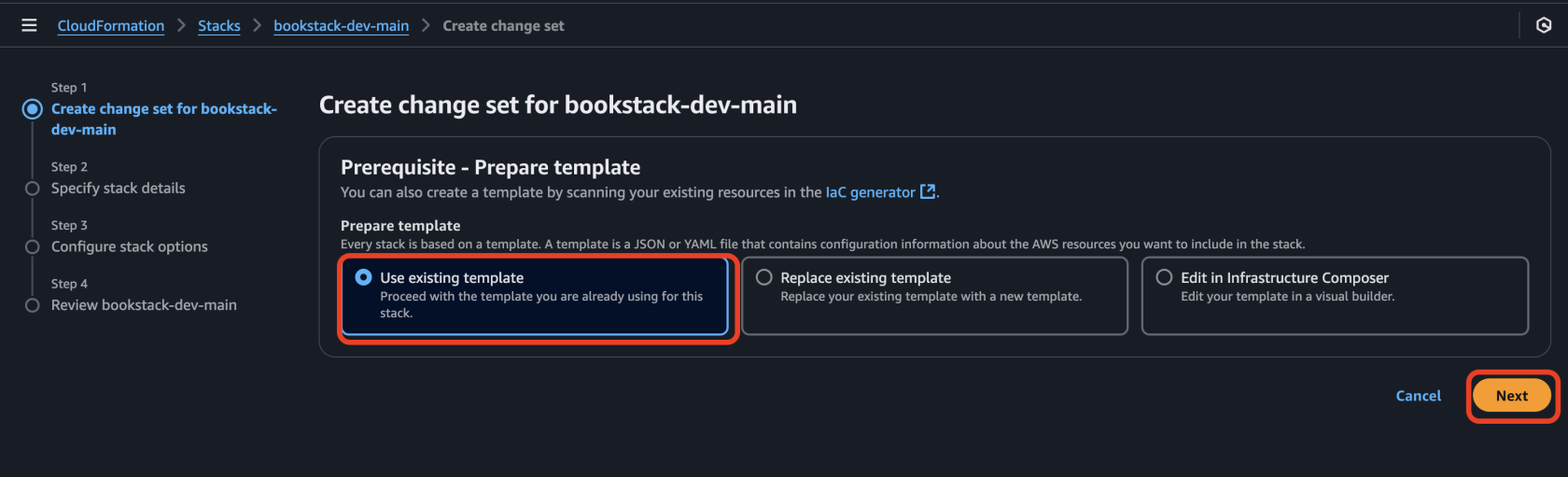
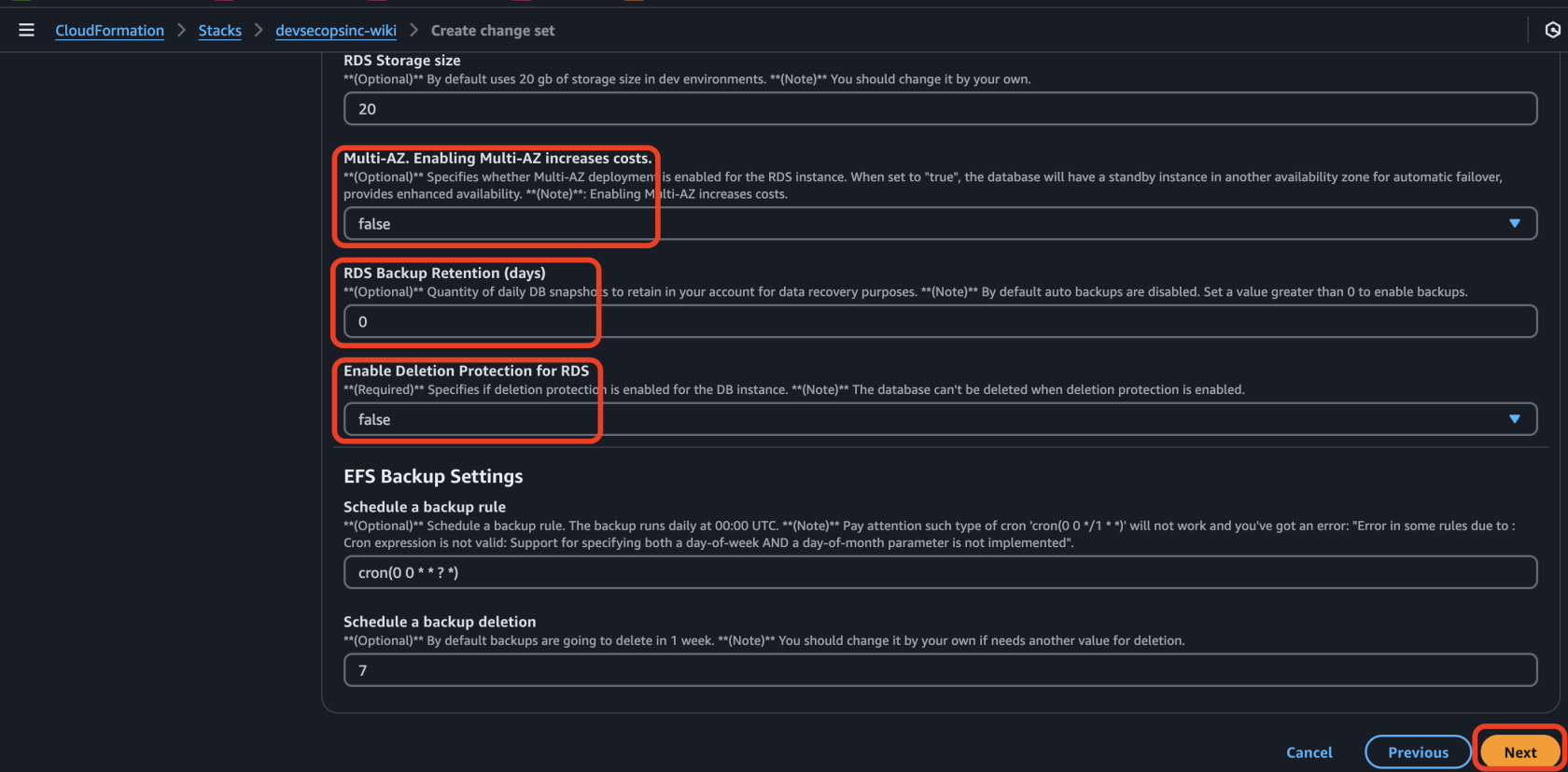
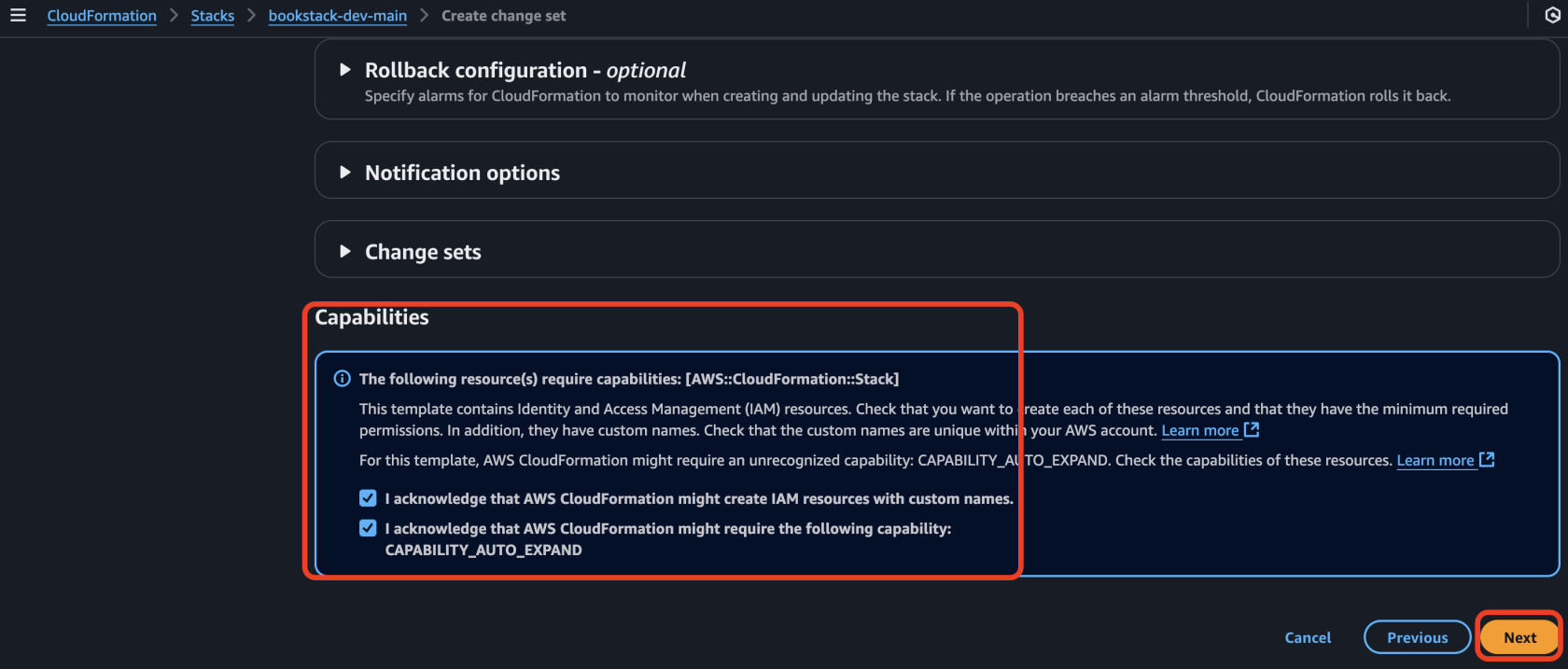
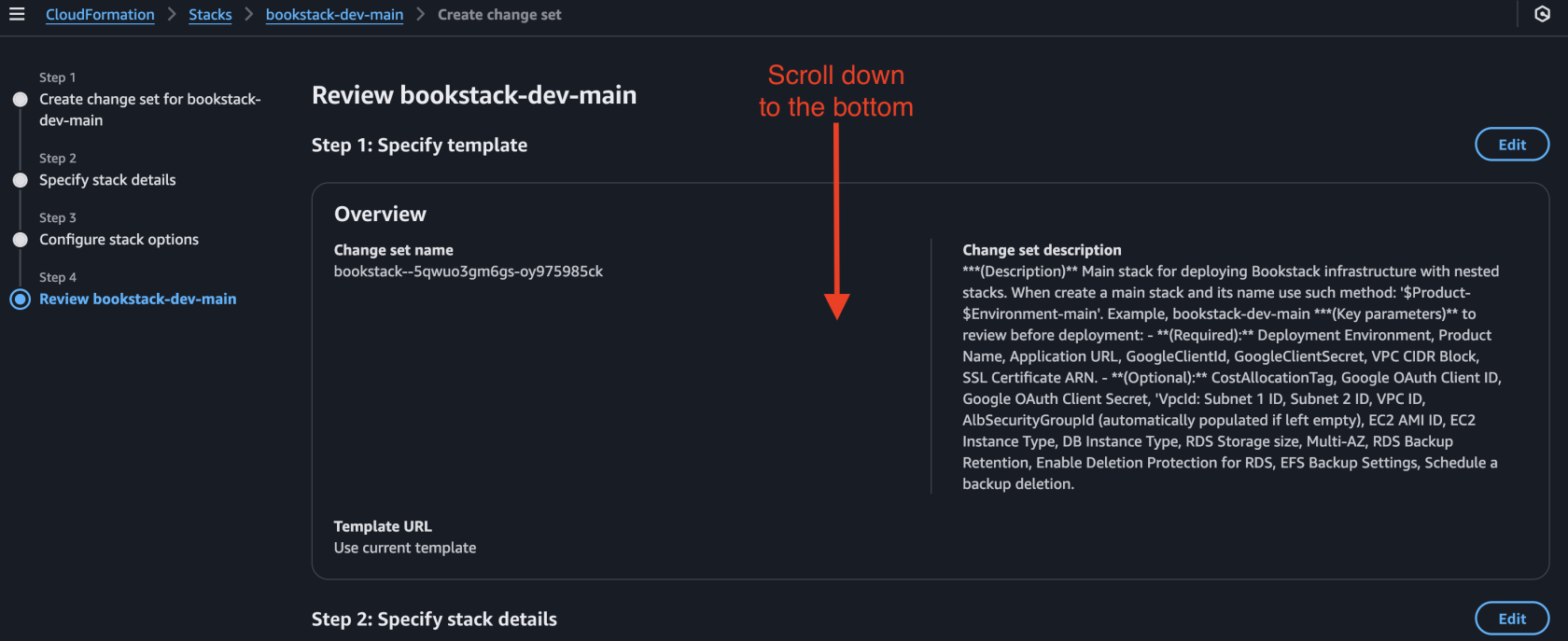

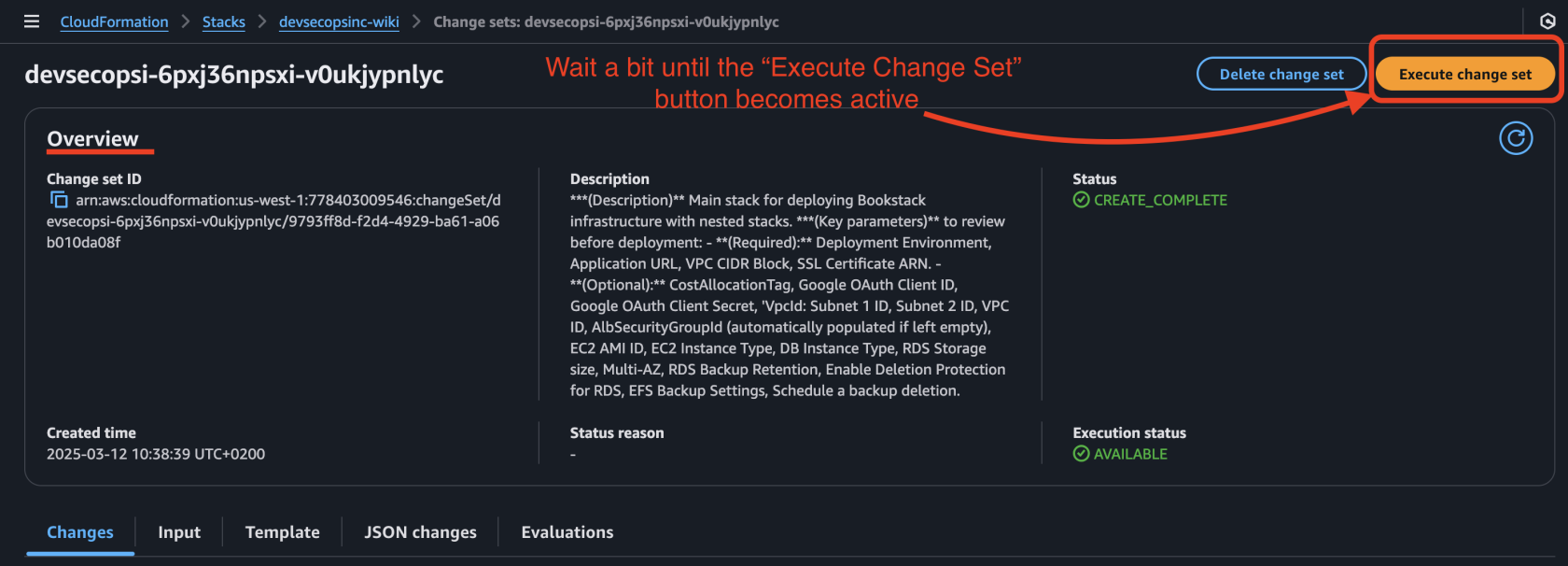
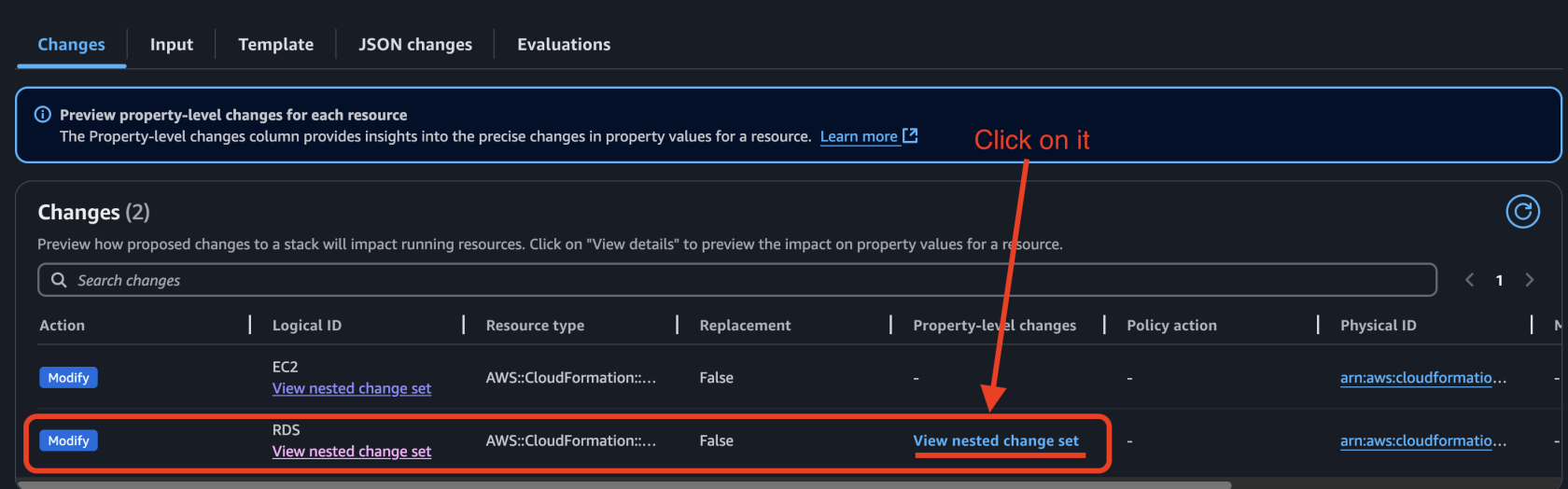
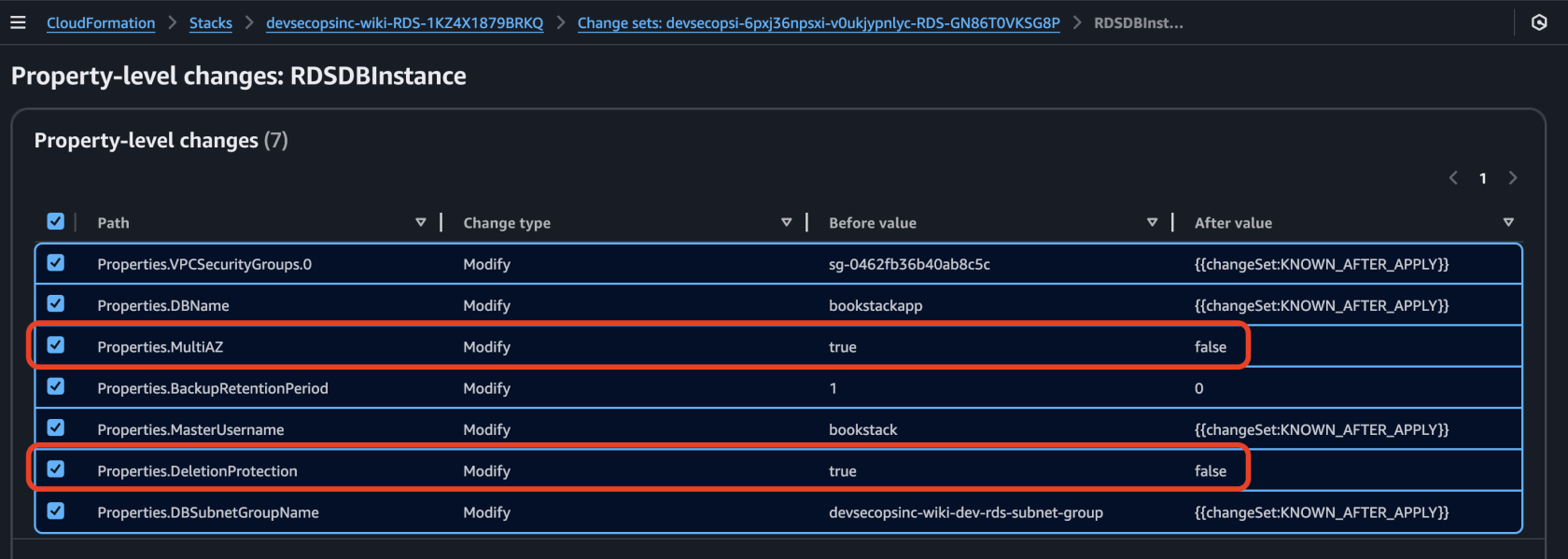
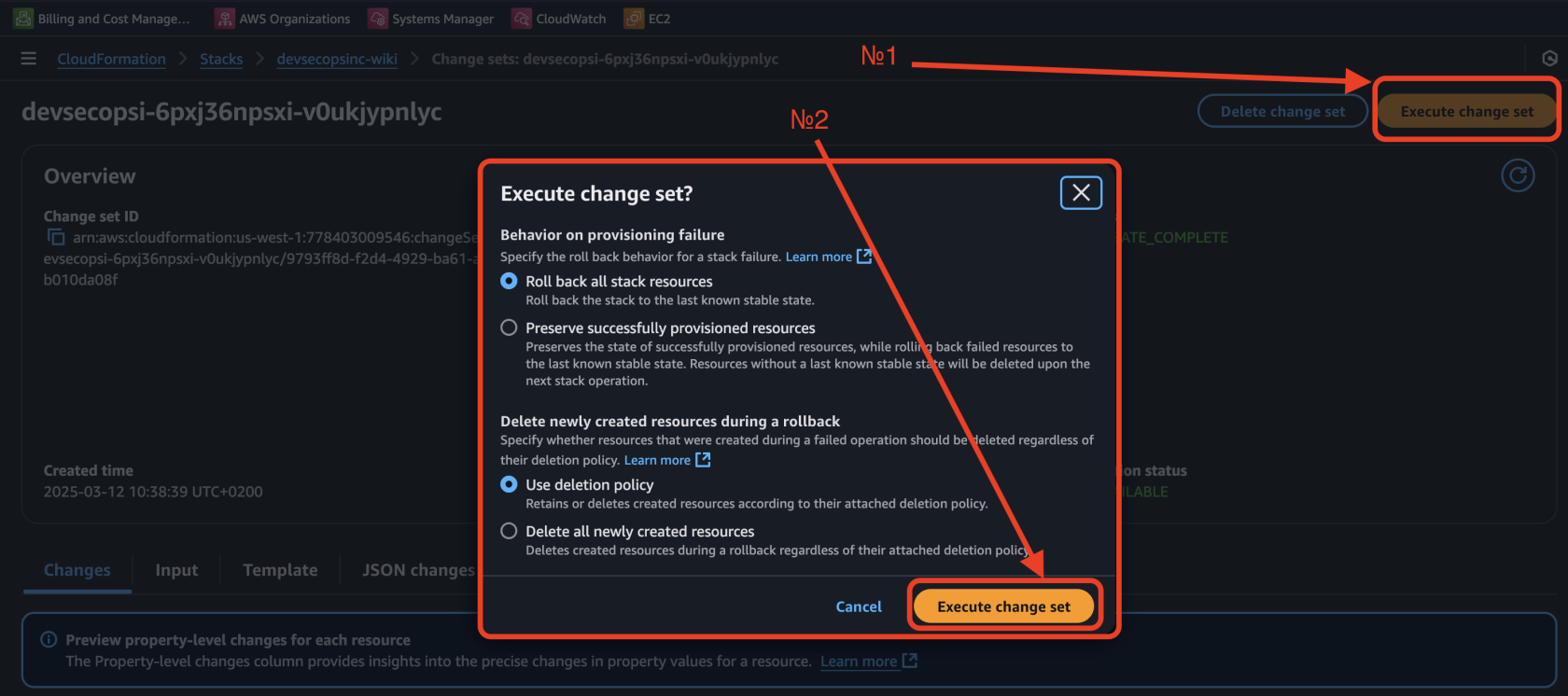
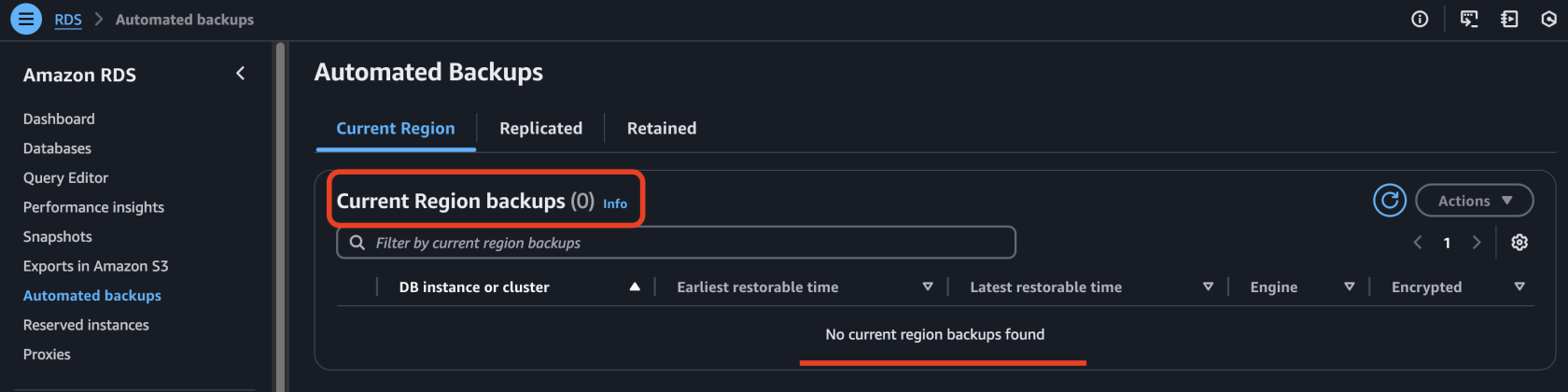
No Comments